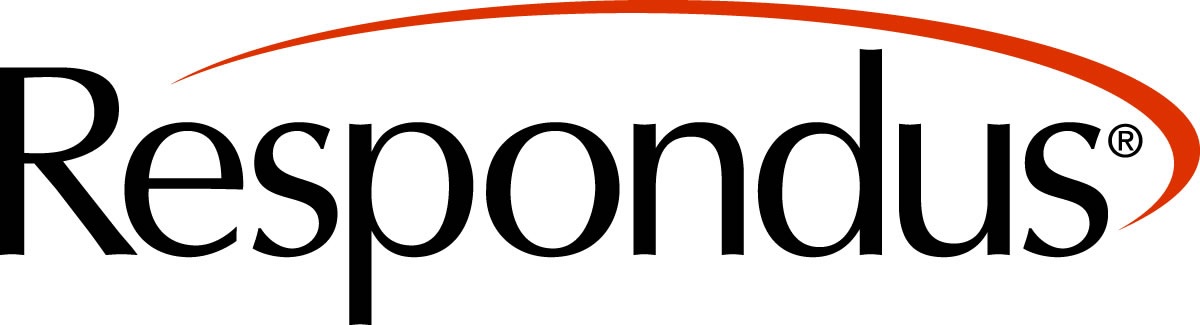
Respondus provides two tools to help faculty remotely proctor tests or quizzes published in Canvas. Note that Canvas tests, quizzes, and exams are all built with the same 'quiz' tool, so this information is applicable to all of these types of assessments. It can not be used with the assignment tool.
- Respondus LockDown Browser is a custom browser students download to take their Canvas tests or quizzes. When they begin the test or quiz, the browser prevents them from navigating to another window or conducting Internet searches on the computer until they submit it.
- Respondus Monitoring records the students as they take the test or quiz using their web camera. It must be used with the Respondus LockDown browser. The instructor can choose to review the recording if they suspect academic misconduct. Prior to a test or quiz that will be administered with Respondus Monitoring, students must have a web camera installed on their computer.
Best Practices for Using Respondus LockDown Browser and Monitoring tool
- It is suggested you only use the LockDown Browser on closed-book tests or quizzes.
- Develop and deploy a practice test or quiz at least two weeks prior to allow students to test the Respondus tools before they take a graded exam. The practice test can include any questions including non-course related questions.
- The Respondus LockDown Browser limits students activitiy on the computer they use to take the test or quiz. It does not prevent them from texting or chatting with others on a different device (e.g., phone).
Faculty: How to Use/Enable Respondus LockDown Browser or Respondus Monitoring
Instructions for Students
You will need to download the Respondus LockDown Browser if your instructor requires you to use the Respondus Browser or Monitoring tool to complete your test or quiz. Follow these instructions.