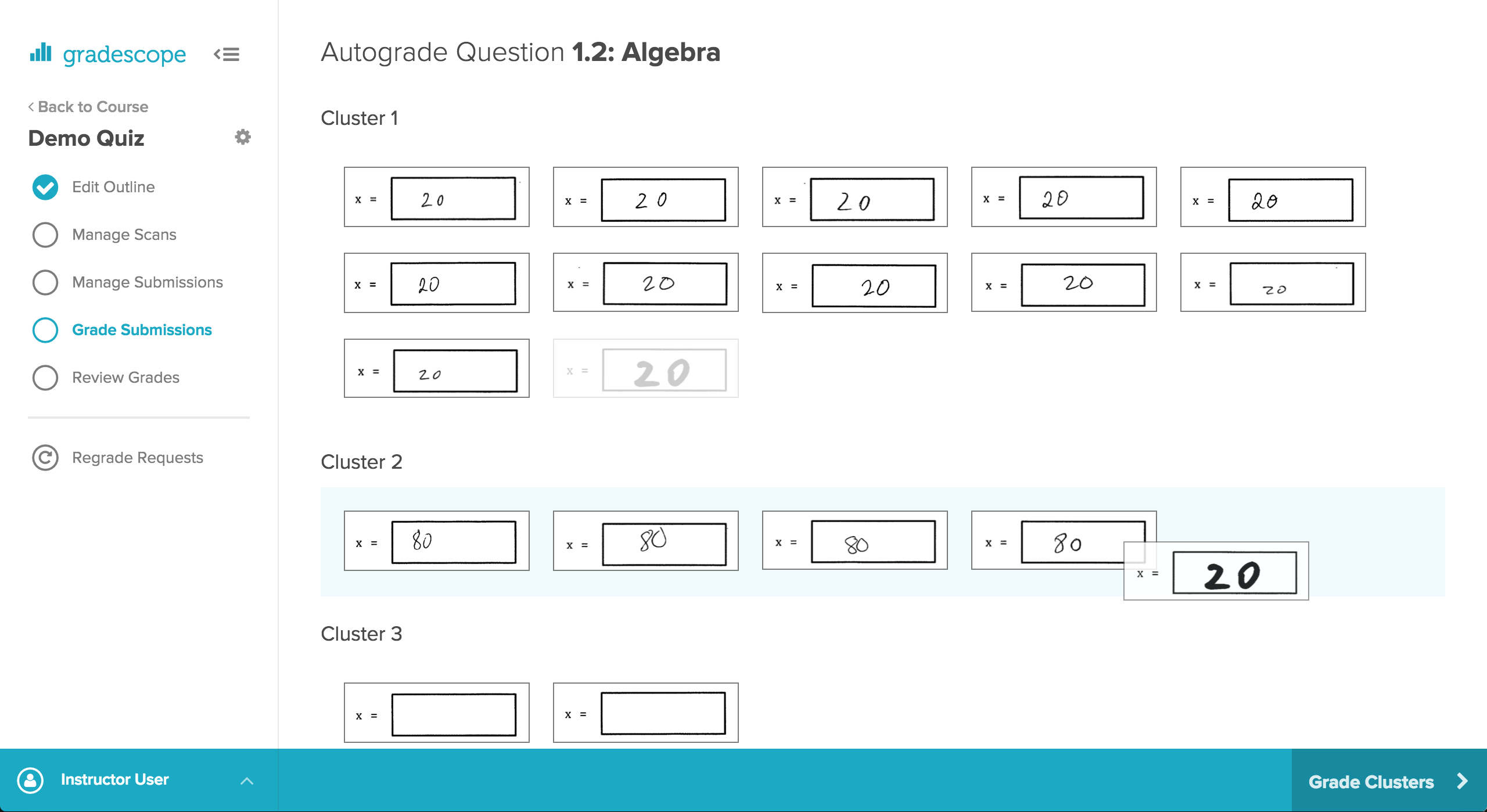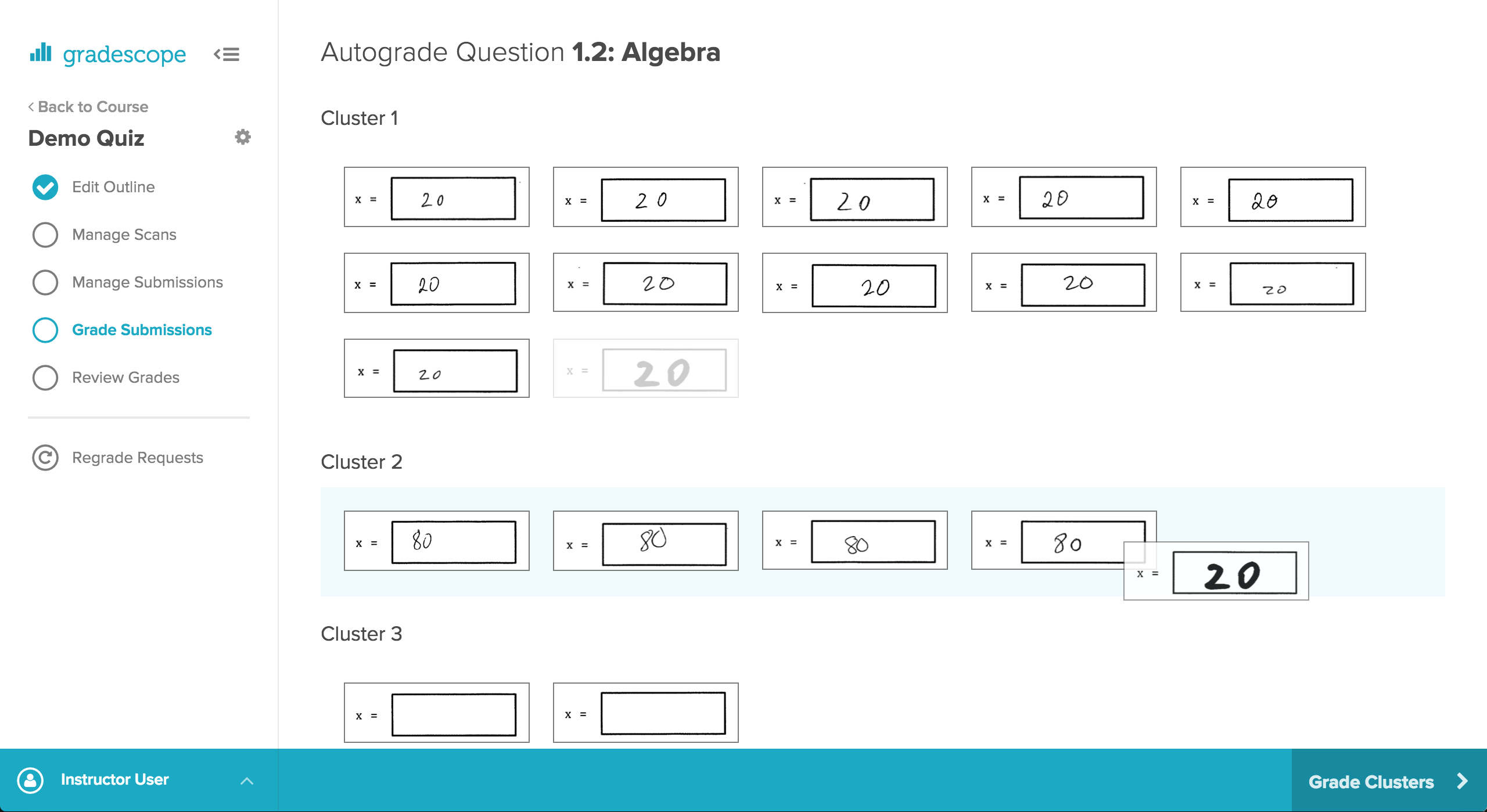Quick Links:
Gradescope is an online grading platform owned by Turnitin.com. Johns Hopkins has an institutional license for its use to assist grading course assignments and exams. It is used by instructors and teaching assistants to make the grading process more efficient and consistent, providing quality feedback for students regardless of the size of the course. It can be used to grade existing paper-based assignments and exams or to create a variety of online assignments, including bubble-sheet and programming assignments.
Faculty typcially experience benefits using Gradescope in courses with a large amount of enrollments but it can be used in any course. Its basic use case requires an upload of a PDF of a problem set or questions; most of the time, this will be a scanned copy of a blank assignment or exam. This becomes the template for establishing question regions where the application can expect to present the answers to the grader. When PDFs of scanned student submissions are uploaded (either by the students themselves or the instructor), Gradescope collates the answers for each question according to question regions established in the template. As Gradescope presents each student submission, the instructor creates Rubric Items, including descriptions and point values, to assign or reduce points from the grade. These Rubric Items can be consistently used each time a question is graded to provide meaningful feedback to students when grades are released and establish useful insight on student learning through statistics from semester to semester.
Accessing Gradescope
JHU has an institutional license for Gradescope, which provides access to the LMS integration features (roster sync and grades export) and Gradescope Complete functionality such as AI-assisted grading and the programming assignment auto-grader. Be sure to use the LMS Integration or Single Sign-On methods below when initially accessing Gradescope account.
LMS Integration, for Canvas
The institutional license allows for your Gradescope course to be integrated with your Canvas course. If you would like to use the integration features, please review the instructions on the following page (which includes how to access under Step 2):
Gradescope Integration with Canvas info
Intergration features include:
- A link to your Gradescope course from Canvas Course Menu (the most convenient access you and your students),
- Update the Gradescope Roster with the roster in your Canvas course
- Export grades in Gradescope to the Canvas Gradebook.
Students will not have to create Gradescope accounts if they are added to the Roster using the integration feature.
Contact ctei@jhu.edu with any questions when setting up the integration.
NOTE: This integration isn't necessary to use Gradescope.
Single Sign-On
You can log into Gradescope using the JH Authentication single sign-on (SSO). When logging into Gradescope from its login page, click on the "School Credentials" link and then find the "Johns Hopkins JHED ID" link. Once clicked, it will take you to the JH Authentication page to log in. When successfully logged in, it will create an account for you using your Preferred JHU email account if one doesn't already exist.
NOTE: You can still continue to use your own email and password you originally set up with your Gradescope account if you would like. Although, if SSO created another Gradescope account, you may have to merge your accounts (see below)
Managing Multiple Gradescope Accounts and Email Adresses
Sometimes multiple Gradescope accounts are created inadvertently. If you don't see the courses that you think should be linked to your account, it may exist in another one of your Gradescope accounts. Below presents two ways to rectify this.
1. Merging Gradescope Accounts:
If you sign in with the SSO option above or through Canvas and you notice that not all of your courses appear in the Dashboard, it could be that you were using a different email account other than the email you choose to be your preferred JHU email. If this happens, you can merge your two accounts together in the Account Settings page in Gradescope. Only use the Merge Account functionality if you actually have a different Gradescope account that you want to merge into the one. For more about how to merge your Gradescope accounts, please review the following help page: Merging Accounts
2. Adding Additional Emails to Gradescope Account:
You can also add alternate email addresses from the Account settings page in Gradescope. Adding additional emails allows you to sign in to whichever account you set as primary using a different email, but the same password. For more information about adding an additional email to your account, please review the following page: Adding and Switching Email Addresses NOTE: If you have an existing Gradescope account that uses a JHU email, Canvas may have a different JHU email for you (likely, jhedid@jh.edu). If this is true, use the method above for adding that additional email to your Gradescope account. This will fix issues with not seeing newly created courses using the LMS Integration.
Recently Added Features
Gradescope continues to release additional functionality to improve on the grading experience. You can review their development roadmap to see newly release features, upcoming features, or suggest your own.
Notable recent features include:
Screenshots